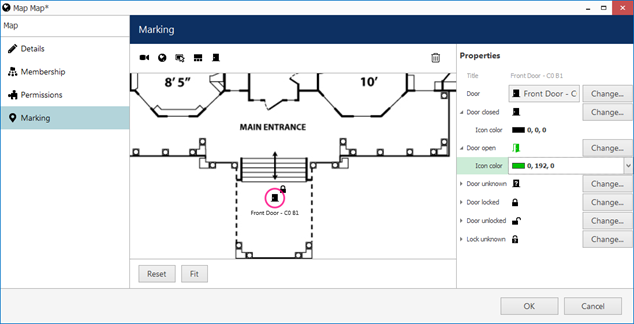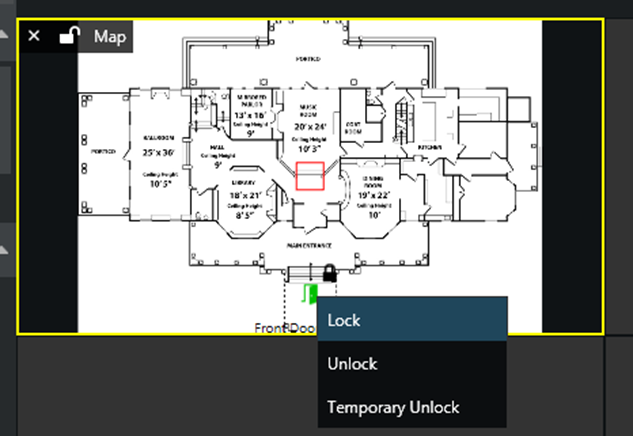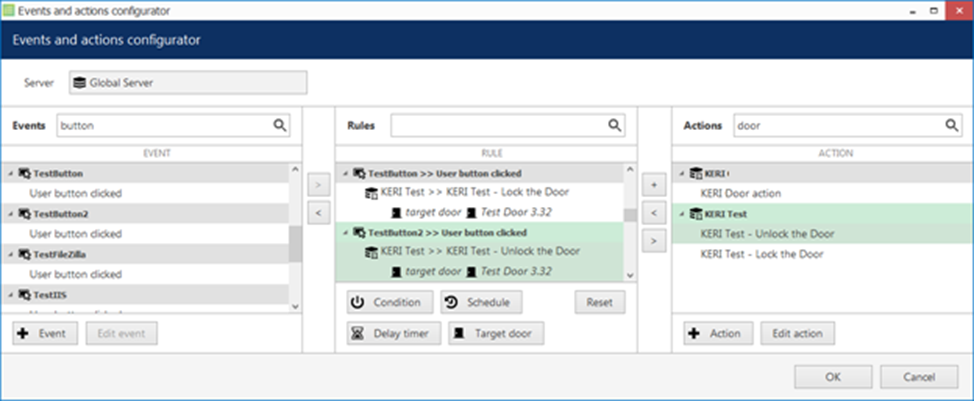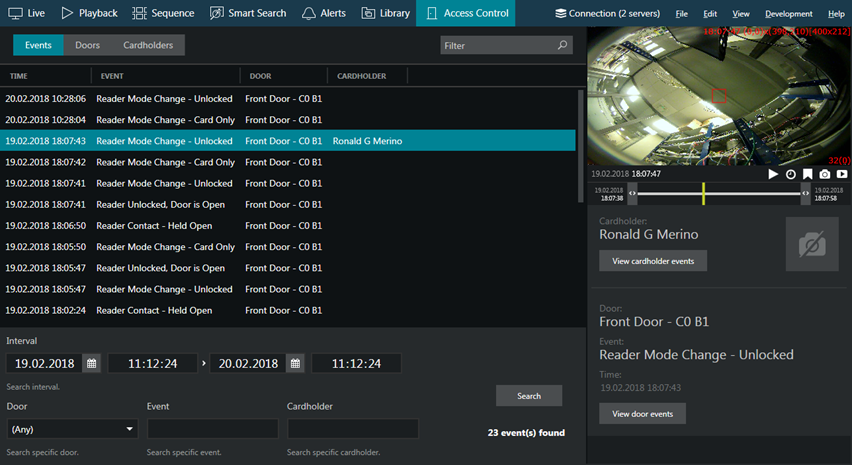IMPORTANT WARNING: AS WITH MOST SOFTWARE PROGRAMS, IT IS CRITICAL FOR YOU TO REGULARLY BACK UP YOUR DATA. DATA BACK UP IS SOLELY YOUR RESPONSIBILITY. IN NO EVENT SHALL CBC BE LIABLE FOR ANY LOSS OF DATA.
1. GRANT OF LICENSE. The Software is protected by copyright laws, international copyright treaties, and other intellectual property laws and treaties. The Software is licensed, not sold, as follows: CBC hereby grants and you accept a nonexclusive, non-transferable, limited license, subject to each provision of this Agreement, to download, install, activate, and use machine-readable object code versions of the Software on the number of computers expressly authorized in writing by CBC or its authorized distributor (the “License”). The License granted to you is solely for your personal or business use and does not extend to any third party. All rights not expressly granted to you are hereby reserved by CBC.
1.1. ADDITIONAL LICENSE RESTRICTIONS. Except as specifically permitted by this Agreement, Licensee shall not:
1.1.1. Copy (except as permitted by applicable law or as provided in this Agreement), sell, modify, translate, transfer, reverse engineer, decompile or disassemble the Software;
1.1.2. Remove any Software proprietary notice, label or mark, whether in machine language or human-readable form;
1.1.3. Transmit or distribute the Software to any person outside Licensee’s internal business organization(s) (for the sake of clarity, in no event may this Agreement, including the License granted to you, be transferred to any third party without CBC’s express prior written consent);
1.1.4. Create any derivative work that is based on or incorporates the Software;
1.1.5. License, sublicense, assign, delegate, or otherwise transfer the License or any right or obligation related to it for any reason without CBC’s prior written consent. Any attempt to license, sublicense, assign, delegate or transfer this license, by contract, statute, corporate merger of any sort, regulation or court order without CBC’s prior written consent shall be void.
Upon expiration or termination of this Agreement for any reason, this License shall terminate and any user accessing the Software shall immediately cease to use or have access and support for it. If you breach any provision of this Agreement, including by making any unauthorized copy of the Software or by failing to comply with any prohibition set forth in this Agreement, the License shall immediately terminate automatically.
1.2. UPDATE POLICY. Any Software license purchased, whether for a Previous Version or a New Version, will not include, and you shall not be entitled to, any free Software updates.
1.3. MAINTENANCE. As used herein, “Maintenance” means the maintenance services described in this section. No Maintenance or other support is provided for any free CORTROL® license. For CORTROL® Premier and Global editions free Maintenance is provided. For all other products, you will receive Maintenance for a period of one (1) year from your Software license purchase date (the “Initial Maintenance Term” or “IMT”). When the IMT expires, and provided that you pay CBC to renew the Maintenance, you will receive continued Maintenance for the extended period set forth in the invoice CBC provides to you. During the period in which you already are receiving Maintenance pursuant to this Agreement (whether during the IMT or any Maintenance renewal term: an “Existing Service Term”), you will receive Maintenance for any additional Software module(s) and/or workstation(s) you add during an Existing Service Term, but shall not be entitled to an extension of the then-current Existing Service Term as a result of adding any such new Software Module(s) and/or workstation(s). For each CORTROL® VMS Software license you purchase Maintenance includes: one (1) session, for no longer than one (1) hour, of online/telephone support and training pertaining to installation/setup questions and integration issues relating to the Software. Unless CBC advises you otherwise, Maintenance will be provided twelve (12) hours a day, between the hours of 8:00 a.m. and 8:00 p.m. Eastern Standard Time, Monday through Friday excluding statutory holidays in the state of New York (U.S.A.). During the Existing Service Term, you also will be given the opportunity to receive available security updates and bug fixes. If you do not avail yourself to any such security update or bug fix during the Existing Service Term, you will not be entitled to any such improvement thereafter. Notwithstanding the foregoing, Microsoft® Corporation no longer supports the Windows® XP operating system, including via security updates, bug fixes, and other technical support. CBC consequently cannot provide Maintenance, including any technical support, bug fixes, or security updates for any CBC products running on any computer running on the Windows® XP operating system, or on any operating system discontinued or otherwise no longer supported by its manufacturer. Please note CBC products may not work properly or securely if used on any such no longer operating system.
2. TITLE AND COPYRIGHT. It is hereby understood and agreed that as between CBC and you, CBC is the owner of all rights, title and interest, including the copyright and all other intellectual property rights, to the Software, including in all formats and regardless how delivered to you (whether on media or if distributed electronically) and all subsequent copies thereof, regardless of the media or form in which the Software or copies thereof may exist. Except as expressly provided herein, you do not acquire any rights to the Software through the purchase of licenses to the Software or otherwise. Unauthorized copying of the Software or failure to comply with the above restrictions will result in automatic termination of this Agreement. Unauthorized copying or distribution of the Software constitutes copyright infringement and may be punishable in a federal criminal action by a fine of up to U.S. $250,000 and imprisonment up to five (5) years. In addition, federal civil remedies for copyright infringement allow for the recovery of actual damages based on the number of copies produced or statutory damages of up to U.S. $150,000 for willful copyright infringement.
3. TERM. This Agreement shall continue for as long as you use the Software licensed herein or until terminated by CBC, whichever occurs first. Without prejudice to any other rights, this Agreement will terminate if you fail to pay CBC any amount due or if you fail to comply with any of its terms or conditions. You agree, upon termination, to immediately destroy all copies of all Software.
4. NO WARRANTIES. This Software is furnished “AS IS” and with all faults. CBC, its suppliers, resellers, technical support / Maintenance providers, and distributors (singularly and collectively, the “Disclaiming Parties”) do not make, and you do not receive, any warranties, either express, implied, statutory, or in any communication with you. To the maximum extent permitted by applicable law, the Disclaiming Parties disclaim all other warranties and conditions, either express or implied, including implied warranties or conditions of merchantability, fitness for a particular purpose, title, noninfringement, any warranty against data loss, computer virus, loss of hardware or software functionality, or any other harmful effects, or any warranty that operation of the software will be uninterrupted or error-free. For the sake of clarity, the Disclaiming Parties do not make, and you do not receive, any representation or warranty as to the stability or functionality of any Software feature. The Disclaiming Parties hereby notify you that the Software and/or any related data may be or become unstable, corrupted, or otherwise nonfunctional, including by any corrupted record, missing record, operating system instability, virus, operating system misconfiguration, hardware failure, hardware conflict, software conflict, user data misconfiguration, and/or data loss.
You expressly assume the entire risk and cost associated with the Software, including risk resulting from Maintenance services (whether performed in whole, in part, or not at all), or from any virus, downloaded material, harmful component, or through any Internet use of the Software or any site or server through which the Software is available. You are solely responsible for any damage that results from or is associated with use of the Software. The Disclaiming Parties shall not be liable in any manner whatsoever for the results obtained through use of the Software. Persons using the Software are responsible for the supervision, management, and control of the Software, including determination of the appropriate uses for the Software and the selection of the Software and other programs to achieve intended results. Persons using the Software are responsible for testing the reliability and accuracy of the Software’s output. If the Software was purchased in the United States, the above exclusions may not apply to you since some states do not allow the exclusion of implied warranties. You may also have other rights, which vary from state to state. The entire risk arising out of use or performance of the Software remains with you.
5. LIMITATION OF LIABILITY. The limitation of liability is to the maximum extent permitted by applicable law. In no event shall the Disclaiming Parties be liable for any damages, whether arising in contract, tort, or otherwise and including any special, incidental, indirect, consequential, punitive, or exemplary damages whatsoever (including damages for loss of business profits, business interruption, loss or corruption of business information or other data, cost of cover, or any other pecuniary loss) arising out of the use or inability to use the Software or the failure to provide full or adequate support / Maintenance services, even if CBC has been advised of the possibility of such damages. You hereby acknowledge that the license fee amount reflects this allocation of risk, and in any case the entire liability of the Disclaiming Parties under any provision of this Agreement shall be limited to the amount actually paid by you for the Software. Because some states do not allow the exclusion or limitation of liability, the above limitation may not apply to you.
5.1. SURVEILLANCE LIABILITY DISCLAIMER. The Disclaiming Parties: (i) do not make, and you do not receive, any representation or warranty as to any applicable law or regulation that may pertain to use of the Software by you for video and/or audio surveillance, recording, or any similar purpose(singularly and collectively, “Surveillance”), and (ii) . hereby notify you of your obligation to comply with any and all local, state, federal, and international laws concerning surveillance. You hereby acknowledge that under no circumstance shall the Disclaiming Parties be liable for any unlawful use of the Software by you, whether in connection with Surveillance or otherwise, and you hereby assume any and all risks and liabilities for any such illegal use.
6. AUDITS. You hereby agree that CBC has the right to require an audit (electronic or otherwise) of the Software, including the installation, use, and access thereof. As part of any such audit, CBC or its authorized representative will have the right, on fifteen (15) calendar days’ prior notice to you, to inspect your records, systems and facilities, including computer, server, and device identifications (MAC addresses and otherwise), serial numbers, and related information, to verify that the use of any and all of the Software is in conformance with this Agreement. You shall provide full cooperation to enable any such audit. If CBC determines that your use is not in conformity with this Agreement, you shall immediately obtain and pay for valid licenses to bring your use into compliance with this Agreement and pay the reasonable costs of the audit. In addition to such payment rights, CBC reserves the right to seek any other remedies available at law or in equity, whether under this Agreement or otherwise. Note: if the Software is installed on any computer containing classified information that requires security clearance from any government to access, the audit rights described in this Section 6 shall not apply to any such computer, provided, however, that the foregoing exclusion shall not apply to any restricted country, person, or entity described in Section 7 below.
7. EXPORT RESTRICTIONS / RESTRICTED RIGHTS FOR US GOVERNMENT CUSTOMERS. You shall not to export or re-export the Software, any part thereof, or any process or service that is the direct product of the Software (collectively referred to as the “Restricted Components“), to any country, person, or entity subject to U.S. export restrictions. You specifically agree not to export or re-export any of the Restricted Components:
7.1. To any country to which the U.S. has embargoed or restricted the export of goods or services, including Burma, Cuba, Iran, North Korea, Sudan, Syria, or to any national of any such country, wherever located, who intends to transmit or transport the products back to such country;
7.2. To any person(s) or entity you know or have reason to know will utilize the Restricted Components in the design, development or production of nuclear, chemical or biological weapons; or
7.3. To any entity you know or have reason to know has been prohibited from participating in U.S. export transactions by any federal agency of the U.S. government. All Software is a “commercial item” as that term is defined in 48 C.F.R. § 2.101, consisting of “commercial computer software” and “commercial computer software documentation” as such terms are used in 48 C.F.R. § 12.212. All Software also consists of “commercial computer software,” “computer databases,” “computer programs,” and “computer software documentation” as such terms are defined in DFARS 252.227-7014(a). Consistent with 48 C.F.R. §§ 12.212, 27.405(b), 227.7202-3 and DFARS 227.7202-3, all U.S. Government users acquire the Software with only those rights as set forth herein. Manufacturer is CBC.
8. INDEMNIFICATION. If the Software is modified, installed, or used in violation of any provision of this Agreement or any warning, instruction, or recommendation by CBC or any of its resellers, distributors, licensors, and sub-licensees, you hereby agree to defend, indemnify and hold CBC, its officers, employees, resellers, distributors, licensors, and sublicensees, harmless from and against any and all claims, losses, harm, costs, liabilities, damages, and expenses (including but not limited to arbitration and court costs, reasonable attorney’s and expert witness fees and related expenses) (collectively, “Losses”) related to any third party claim, action, suit, or proceeding (a “Third Party Claim”) resulting therefrom. You hereby agree that CBC will direct the defense of, or to otherwise handle, any and all such Third Party Claims or actions at your expense, and that you will provide all information and assistance reasonably necessary to defend or handle same. In such cases, CBC will not enter into any settlement of, or admit any liability with respect to, the Third Party Claim or action without your express prior written consent. Notwithstanding the foregoing, you may, at your sole option and expense, participate in the defense of the Third Party Claim or action with additional counsel of your own choosing. Failure to comply with this section will not relieve you of your indemnification obligations, unless such failure results in material prejudice to your defense of a Third Party Claim.
9. EQUITABLE RELIEF. You acknowledge that monetary damages would not be an adequate remedy for the breach of certain provisions of this Agreement, including, but not limited to, those pertaining to the protection of CBC’s proprietary rights, including its copyrights, trademarks, patent, and trade secret rights. Accordingly, if you breach or threaten to breach any of your obligations, CBC shall be entitled, without showing or proving any actual damage sustained, to a stipulated temporary restraining order, and shall thereafter be entitled to apply for a preliminary injunction, permanent injunction, and/or order compelling specific performance, to prevent the breach of your obligations under this Agreement. Nothing in this Agreement shall be interpreted as prohibiting CBC from pursuing or obtaining any other remedies otherwise available to it for such actual or threatened breach, including recovery of damages.
10. PRIVACY AND DATA COLLECTION. CBC hereby provides notice to you that it collects personal and non-personal information from you for purposes including: (i) improving the Software; (ii) delivering requested Software to you; (iii) providing Maintenance; (iv) contacting you; (v) sending your transaction information, including confirmations, invoices, notices, and alerts; (vi) informing you about promotions, events, and news related to the Software; (vii) keeping internal records; (viii) investigating, deterring, and protecting against fraudulent, unauthorized, or illegal activity; and/or (ix) contacting you for market research purposes. CBC also collects certain technical information including: (i) licensed workstation locations and identifiers; (ii) operating system language settings; (iii) CORTROL® VMS Software version number; (iv) information on hardware connected with licensed workstations (such as camera vendor / models); (v) IP addresses of licensed workstations; (vi) unique product license identifiers included in CORTROL® VMS Software license (“Product ID”); (vi) unique identifiers used to install CORTROL® VMS Software (“Product Key”); and (viii) MAC addresses and/or hard disk drive serial numbers of licensed workstations. You hereby acknowledge that CBC, in its sole discretion, may change its data collection and use policies and practices from time to time without notice to you.
11. ARBITRATION. Except as specifically provided in Section 9 above, any controversy, claim, or dispute that cannot be resolved by the Parties that arises out of or in connection with, or in relation to the interpretation, performance, breach, or alleged breach of, this Agreement, shall be submitted by either Party for the matter to be resolved exclusively by binding arbitration to be held exclusively in Copiague, New York by and pursuant to the rules of a mutually agreeable private judging service that employs retired judges of the State of New York or of U.S. Federal District Courts (“Private Judging Service” or “PJS”), or, if such PJS is unavailable, does not have arbitrators with the qualifications described in Section 11.2 below, or cannot be agreed upon by the Parties within ten (10) days of the Written Demand (see Section 11.1 below), then arbitration shall be conducted by and pursuant to the then-current rules of the Judicial Arbitration and Mediation Services ( “JAMS”), provided, however, that if the total dispute amount at issue, including counter claims, is less than $250,000, then JAMS Streamlined Arbitration Rules shall be used, and the procedures set forth below. If there is any inconsistency between the rules of the arbitration service and the procedures set forth below, the procedures set forth below shall control.
11.1. ARBITRATION INVOCATION. If a Party seeks to invoke arbitration pursuant to this Agreement, it shall transmit a written demand for arbitration to the other Party pursuant to the mechanism for giving notice specified in this Agreement (the “Written Demand”). The Written Demand shall set forth in reasonable detail the nature and subject of the dispute and the relief requested.
11.2. SELECTION OF ARBITRATORS. The arbitration shall be conducted by one (1) arbitrator who is an independent and disinterested party with respect to the underlying dispute, the Parties, and the outcome of the arbitration, and who has at least: (a) ten (10) years’ experience working or adjudicating in the area of software licensing agreements; and (b) ten (10) years’ experience in court proceedings as a judge, and (c) ten (10) arbitrations completed with the arbitrator having served as the adjudicator.
11.3. DISCOVERY. Unless the Parties otherwise agree in writing, the only pre-hearing discovery shall be to conduct a pre-hearing conference, to attempt to identify and reasonably narrow the issues, establish procedural matters, obtain stipulations, and to arrange for the exchange of information, including (a) reasonably limited production of relevant and non-privileged documents, and (b) the identification of witnesses to be called at the hearing, which identification shall give the witness’ name, general qualifications, and position, and a brief statement as to the general scope of the testimony to be given by the witness. The arbitrator shall decide any disputes and shall control the process concerning these pre-hearing discovery matters. Pursuant to the rules of the arbitration service, the Parties may subpoena witnesses and documents for presentation at the hearing.
11.4. CASE MANAGEMENT. Prompt resolution of any dispute is important to the Parties, who expressly agree that arbitration shall be conducted in a reasonably efficient, expedient, and just manner. The arbitrator accordingly shall assume case management initiative and control over the arbitration process, including scheduling of events, pre-hearing discovery and activities, and the conduct of the hearing.
11.5. ARBITRATOR’S DECISION. The arbitrator shall: (a) follow and apply applicable law; (b) grant such legal or equitable remedies and relief that the arbitrator deems just and equitable, but only to the extent that such remedies or relief could be granted by a state or federal court with jurisdiction over the matter; (c) not grant any punitive, exemplary, consequential, or incidental damages; (d) not grant any damages that exceed the limitation of liability amount set forth in Section 5 above; (e) inform the Parties in writing of arbitrator’s decision no later than ninety (90) days after the Written Demand, and such decision shall include a written statement of reasons and support; (f) not act in derogation of the clear intent of the Parties as expressed in this Agreement; and (g) be bound by each applicable provision pertaining to arbitration and the Parties’ reasonable expectations set forth in this Agreement. The decision of the arbitrator shall be final and shall be entered in any court of competent jurisdiction. The arbitration award shall be enforceable in accordance with the United Nations Convention on the Recognition and Enforcement of Foreign Arbitral Awards, (New York, 10 June, 1958).
11.6. EXPENSES. The arbitrator shall determine each Party’s culpability regarding the underlying dispute and each Party’s respective efforts to resolve the matter amicably prior to it being arbitrated, and the arbitrator shall determine the percentage, if any, that each Party shall be required to pay for the expenses of the arbitration, including the arbitrator’s fees, and for any payment to reimburse the other Party for its reasonable attorney’s and expert witness fees and costs in addition to any other relief to which it is entitled pursuant to the arbitration.
11.7. CONFIDENTIALITY. The Parties shall keep confidential the fact of the arbitration, the dispute being arbitrated, and the decision of the arbitrator, except that the Parties may make such disclosures to their respective persons who have a need to know, such as directors, trustees, management employees, witnesses, experts, investors, accountants, attorneys, lenders, insurers, and others who may be directly affected, and pursuant to any applicable securities laws. Notwithstanding the foregoing, if a Party is expressly asked by a third party about the dispute or the arbitration, the Party may disclose and acknowledge in general and limited terms that the dispute has been resolved pursuant to arbitration.
12. GOVERNING LAW/JURISDICTION. This Agreement shall be exclusively interpreted, construed, and enforced in all respects in accordance with the laws of the State of New York (U.S.A.) without reference to its choice of law rules. The Parties hereby agree that venue for any and all disputes concerning this Agreement, or action on any obligation hereunder, will be exclusively brought in an appropriate state court in Suffolk County, New York or in the United States District Court for the Eastern District of New York in Central Islip, New York (U.S.A.), and the Parties irrevocably consent to the jurisdiction of such courts for any such dispute or action. Notwithstanding the foregoing, no action brought by either Party against the other for breach of this Agreement shall be limited to breach of contract remedies and either Party may bring any additional cause(s) of action that would otherwise be available to it, including copyright infringement pursuant to Title 17 of the United States Code. You hereby expressly and specifically waive any objection you may have, pursuant to the Eleventh Amendment to the United States Constitution or otherwise, to the jurisdiction of, or any award that could be granted by, the United States Federal Courts.
13. INTERPRETATION. The defined terms used in this Agreement shall have the meanings ascribed to them. “Including” shall be deemed to mean “including, but not limited to,” regardless whether such term is initially capitalized and notwithstanding any conflicting provision of this Agreement. Headings, the title of this Agreement and/or of its defined terms and the terms used to reference each Party as used in this Agreement are for reference purposes only and in no way define, limit, construe, or describe the scope or extent of such section or in any way affect this Agreement nor shall they be used to explain or aid in the interpretation, construction, or meaning of this Agreement. The variable use of words in their singular and plural also shall not be construed to alter their substantive meaning or to affect this Agreement in any way. This Agreement shall be construed within its fair meaning and no inference shall be drawn against the drafting Party in interpreting this Agreement.
14. WAIVER / SEVERABILITY. No delay, omission, or failure to exercise any right or remedy provided for in this Agreement shall be deemed to be a waiver thereof or an acquiescence to the event giving rise to such remedy, but every such right or remedy may be exercised, from time to time, as may be deemed expedient by the party exercising such right or remedy. If any provision of this Agreement is determined by an arbitrator or a court of competent jurisdiction to be prohibited or unenforceable, the parties shall have ten (10) business days to renegotiate each such provision in good faith. If the parties are unable to do so, then such provision shall be deemed narrowed to the broadest term permitted and shall be enforced as so narrowed. If any such provision is nevertheless deemed by such arbitrator or court to be unlawful, void, or unenforceable, then this Agreement, including all of the remaining terms, will remain in full force and effect as if such invalid or unenforceable term had never been included.
15. MERGER / ENTIRE AGREEMENT. This Agreement sets forth the entire agreement and understanding of you and CBC relating to the subject matter herein and merges and supersedes all prior agreements, writings, commitments, discussions and understandings between them. No modification of or amendment to this Agreement, nor any waiver of any rights under this Agreement, shall be effective unless in writing signed by CBC.
YOU HEREBY ACKNOWLEDGE THAT YOU HAVE READ THIS AGREEMENT, UNDERSTAND IT, AND AGREE TO BE BOUND BY ITS TERMS AND CONDITIONS.